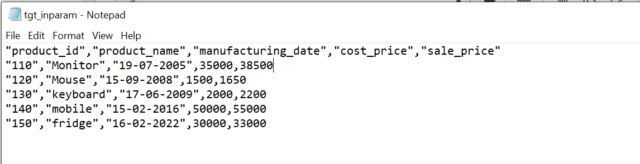INPUT PARAMETERS IN IICS
Input Parameters:- An input parameter is a placeholder for a value or values in a
mapping. The value of the parameter remains same through out the execution. We
should assign value for the parameter in run time.
Procedure:-
- Create one Source file in the files manager as shown below.
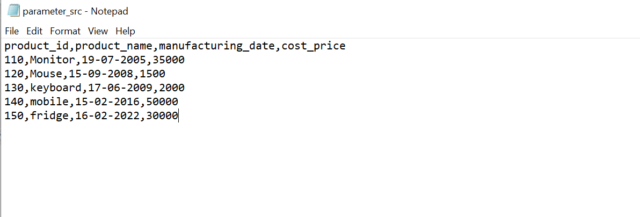
- Login to IICS and click on new mapping. Click on create to create new mapping and rename the mapping of your choice for example: m_input_parameters.
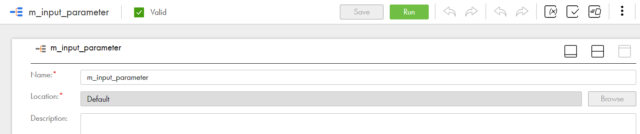
- Go to Actions and click on parameters panel.
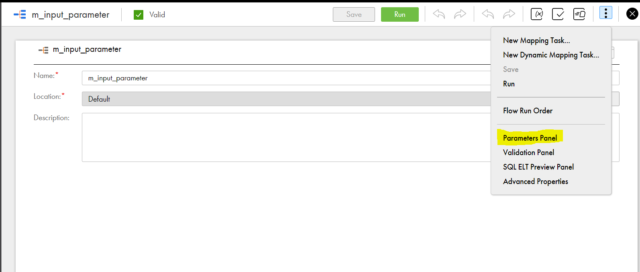
- Create one input parameter as shown below and click on Ok.

Source:-
- Go to workspace and click on source.
- In the properties go to sourceand configure the connections by selecting the required connection name.
- In the Object select the source object and click on ok.
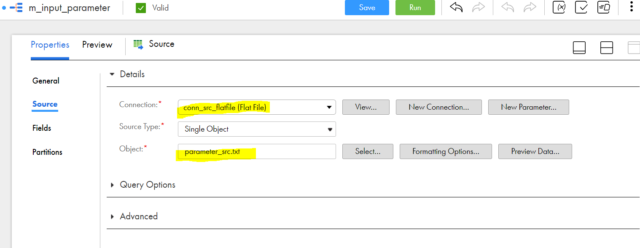
Expression:-
- Drag the Expression transformation from the left side of design menu and connect it to the Source.
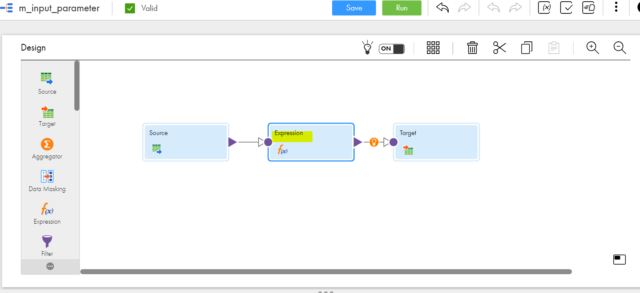
- Check the incoming fields
- In Expression option click on + button to create variable or output fields.
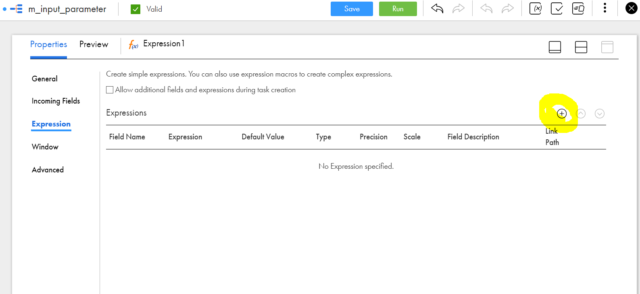
- Create a variable field by selecting the below options and click on ok.
Field type= Variable Field
Name=v_profit_value
Type=integer
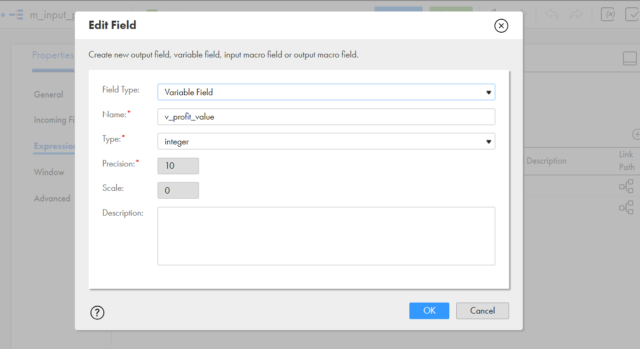
- A variable field has been created. Now click on Configure.
- Configure the field by assigning formula to calculate the sales price.
- v_profit_value=(cost_price*to_integer($profit_value$))/100.
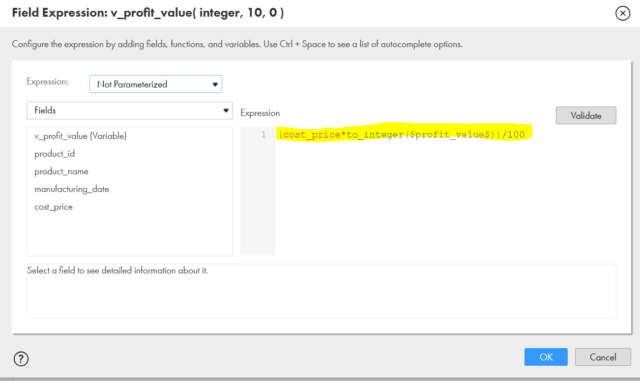
- Now create an Output field by selecting the below options and click on ok.
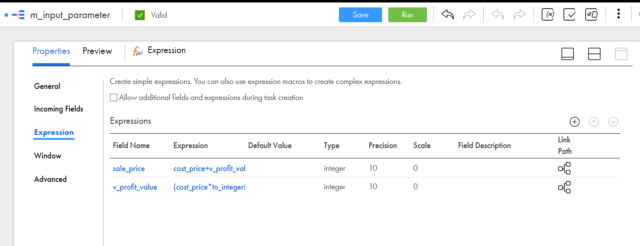
- Configure the field by assigning the formula and click on ok.
- Sales_price=cost_price+v_profit_value
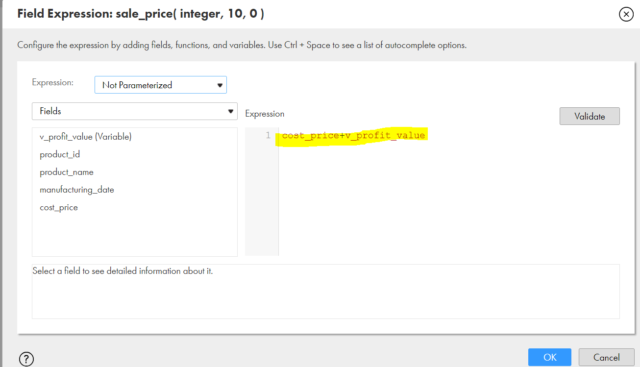
Target:-
- Connect the Targetand go to properties.
- Incoming Fields: check all the incoming fields coming from expression.
- Target: Give Target connections

- Object: Click on select option and select Create New at Runtime as Target Object and create table name (eg: tgt_inparam) and click on ok.
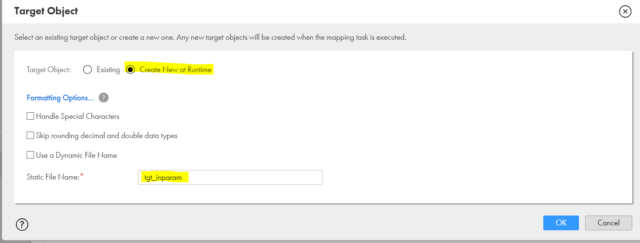
- Save the mapping and create the Mapping Task.
- Click on new to create the mapping task and give the proper task name and specify the Run time environment.
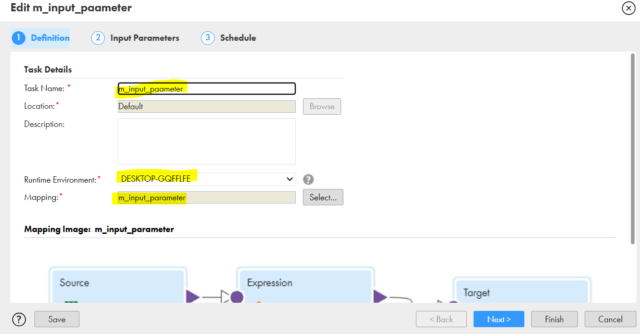
- Click on select and select the mapping from the mapping list as shown below.
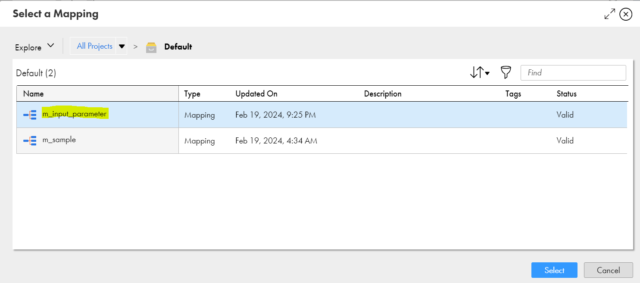
- Click on next and assign the profit value at run time as shown below.
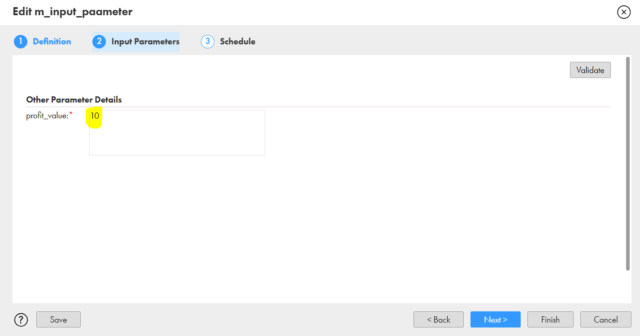
- We can see the assigned input parameter value in the mapping task. Click on next and finish.
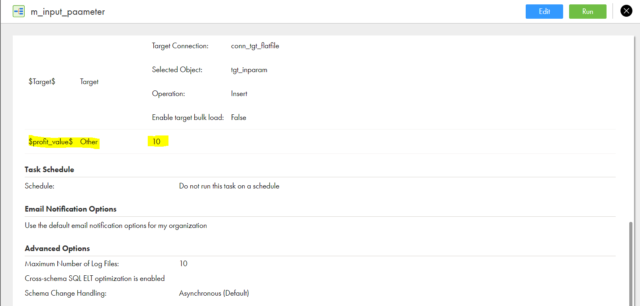
- Click on run to run the mapping. Go to my jobs and check the status.

Mapping:
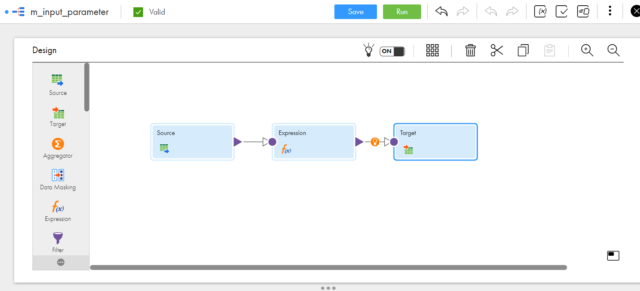
Output: