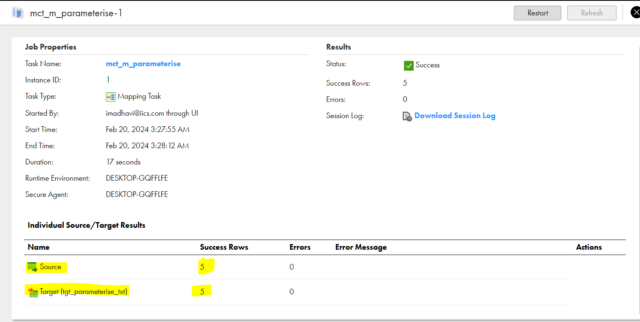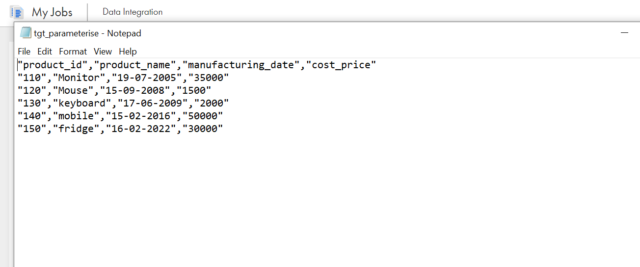Parameterize Source and Target Connections in IICS
The Connections in Informatica Cloud Data Integration can be parameterized at the mapping level by creating Input parameters. But the values to the parameters defined for connections needs to be passed at the Mapping Task level.
Steps to Parameterize Connections
Input
- Create one Source file in the files manager as shown below.
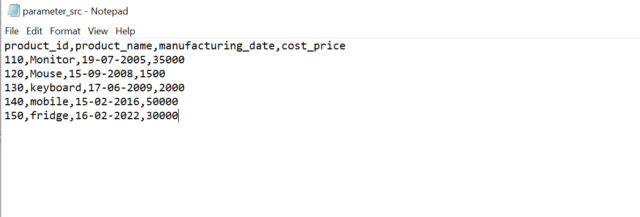
Procedure:-
- Login toIICS and click on new mapping. Click on create-to-create new mapping and rename the mapping of your choice for example: m_parameterise.
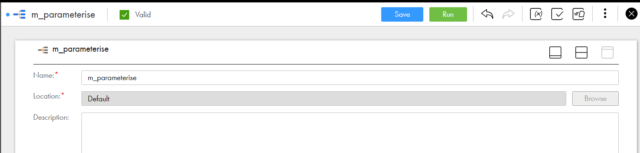
Source
- Rename the source transformation.
- Parameterize the Connection by clicking on the New Parameter in source Properties.
- Enter the name for the connection parameter as “Src_Conn_ff”.
- Select the Connection Type. Selected Flat file as part of this example.
- Select Allow parameter to be overridden at runtime This option lets the value defined at mapping task level to be overridden by value defined in parameter file.
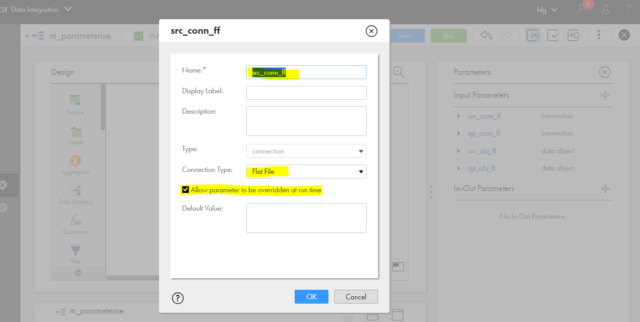
- Parameterise the Data Object by clicking on the New Parameter in source Properties.
- Enter the name for the data object parameter as “Src_Obj_ff”
- Select Allow parameter to be overridden at runtime This option lets the value defined at mapping task level to be overridden by value defined in parameter file.
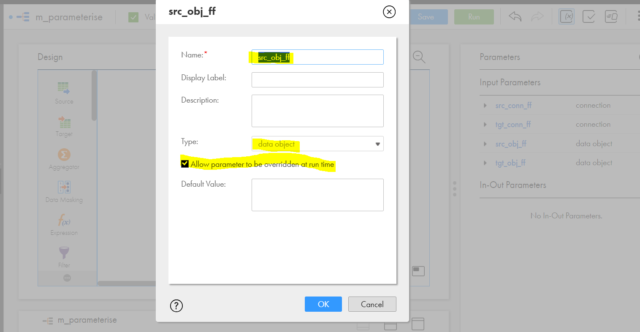
Target
- Go to properties and rename the target .
- Parameterize the Connection by clicking on the New Parameter in Target Properties.
- Enter the name for the connection parameter as “Tgt_Conn_ff”.
- Select the Connection Type. Selected Flat file as part of this example.
- Select Allow parameter to be overridden at runtime This option lets the value defined at mapping task level to be overridden by value defined in parameter file.
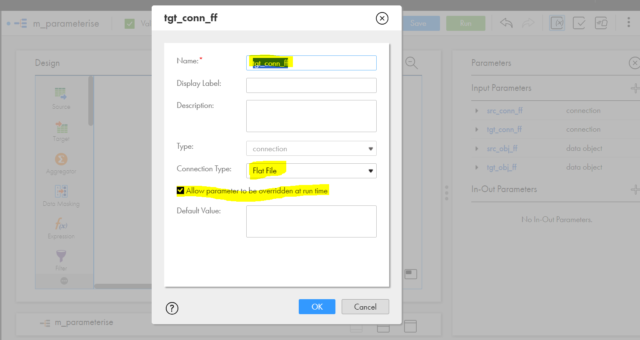
- Parameterise the Data Object by clicking on the New Parameter in target Properties.
- Enter the name for the data object parameter as “Tgt_Obj_ff”
- Select Allow parameter to be overridden at runtime This option lets the value defined at mapping task level to be overridden by
value defined in parameter file.

NOTE:
- Since we are directly creating the parameter from Source transformation, the parameter type is by default selected as connection. If you are creating the parameter from parameters panel, you need to select the Type as connection manually.
- Once the connection is parameterized, you cannot select a different source object. In the mapping, use the data object parameter where you want to override.
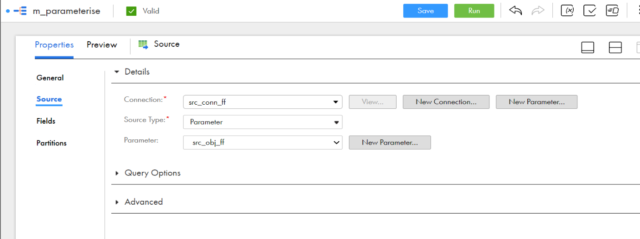
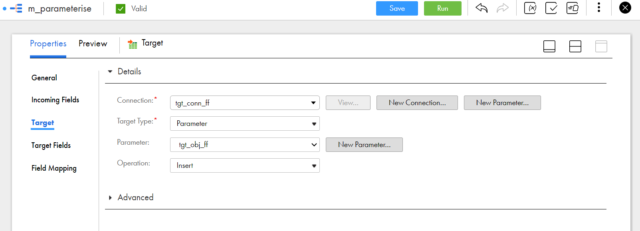
- Save the Mapping and then create mapping task.
Mapping Task:-
- In the mapping task, define the mapping details in definition.
- Create a mapping task name.
- Provide the runtime environment.
- Select the currently used mapping.
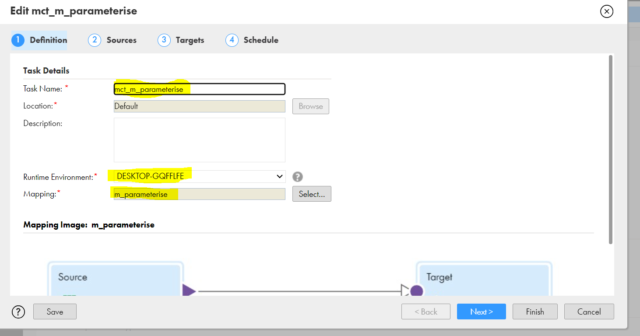
2.Now define the Parameter details in source option.
- Select the Connection Name from the drop down.
- Select Source type as single.
- Select the object name and click on next.
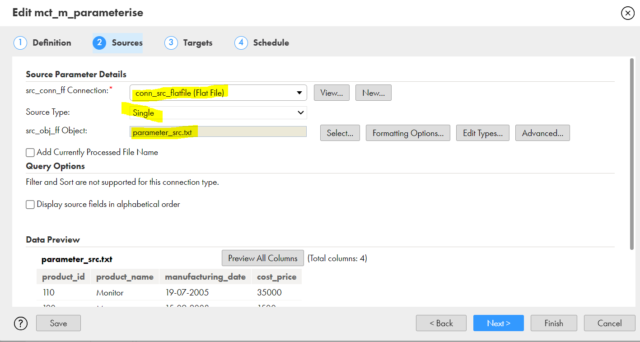
- Now define the Parameter details in target option.
- Select the Connection Name from the drop down.
- Select the object name and click on next and then finish.
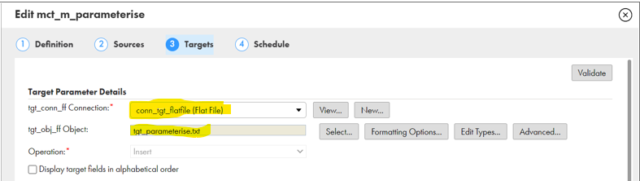
- The parameterized connections can be displayed as shown below.
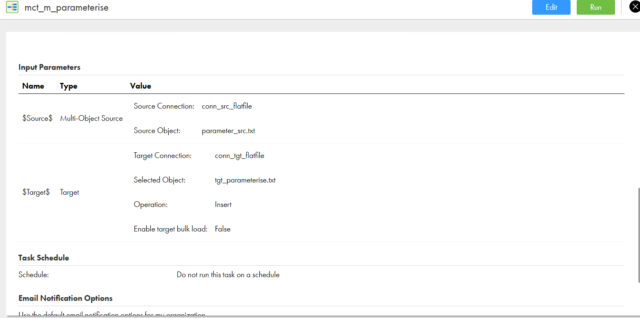
- Run the Mapping Task and verify the task run in the monitor.
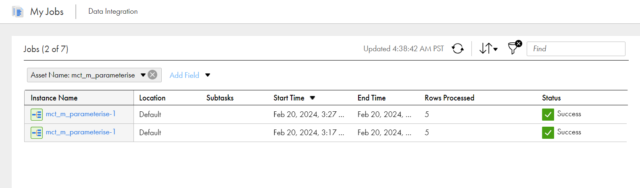
Output :-