- Download Client tool from link – https://drive.google.com/file/d/1yOMTMjMm1tt3fFVVEW_XZOqlb8BNKKc7/view?usp=drive_link
- Click on the request access and Reach out to the administrator to approve request access for downloading.
- Once downloaded . Extract zip file and open folder path \\ Downloads\informatica_1052_client_winem-64t and open Client folder .Double click on “install.exe” to begin the installation wizard.
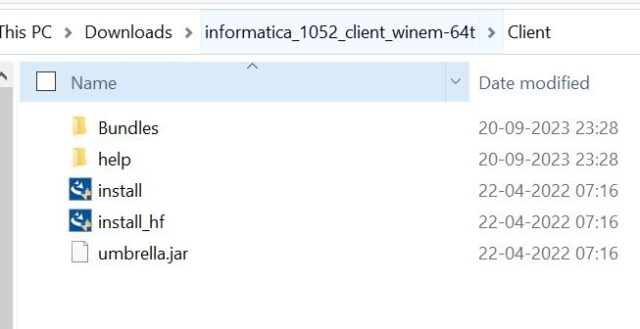
- Select as show below and Click ‘Next‘ and complete the installation .
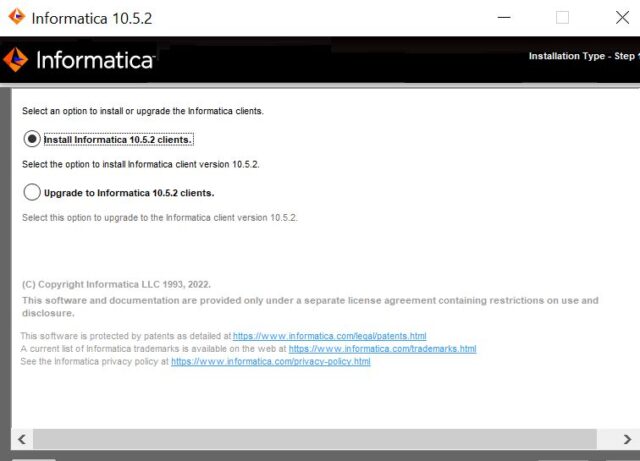
- Now open path C:\Windows\System32\drivers\etc and find hosts file
- Edit the hosts file. with help of notepad or hosteditor tool in admin mode and Add the IP address and domain name.
- IP address- 10.10.0.111 and domain name –DESKTOP-GGNKEAH.hfglobal.local as shown below and save .
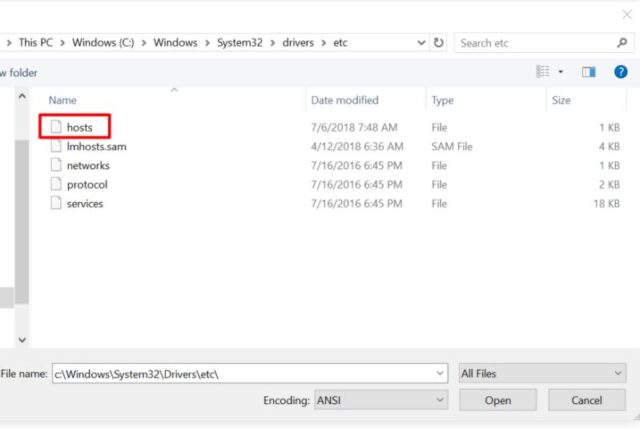
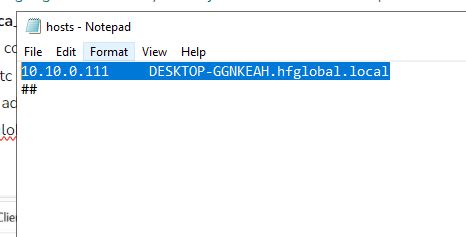
Next, go to Windows Search and type ‘repository manager’ to find the ‘PowerCenter Repository Manager’ app, then run it.

Recommend watching the video below for a complete guide on setting up the Informatica client tool on your system.
