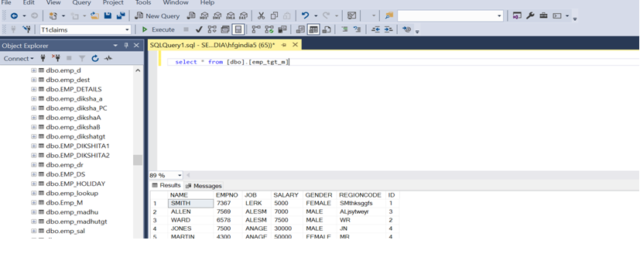- Procedure:-*Creating package under Project “doc”.*Under Solution Explorer we need to rename the package as required. i.e. load data.dtsx.
- Drag and Drop the Data Flow Task from the toolbox to the control flow region. Add a name to it of your choice.

- Double-click on the Data Flow Task. Drag and drop the OLEDB source and OLEDB Destination from the toolbox menu.
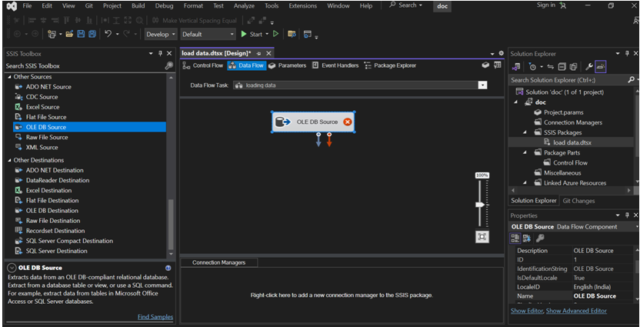
-
- Adding Configurations for Source:
Follow the below steps for configuring the Source:
- Double-click on the OLEDB source a menu will pop up. Enter the Database server name in the connection manager then select the table which contains the data.
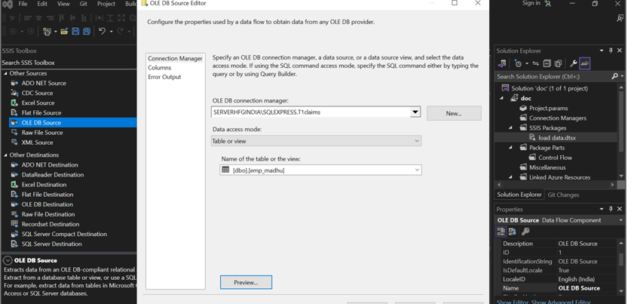
- Next go the columns and check whether the displayed columns matched the tables in the selected SQL table. Then click OK. Under Connections manager , We can able to see the selected SQL Server details. Rename the SQL Server name as shown.
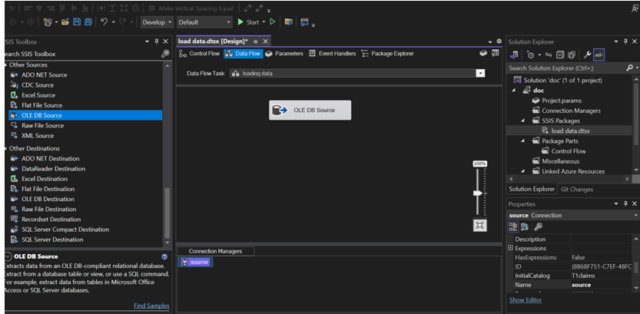
- Select OLEDB Destination from Other Destinations in SSIS Toolbox and drag and drop on the workspace. Map the OLE DB Source file to destination by connecting.
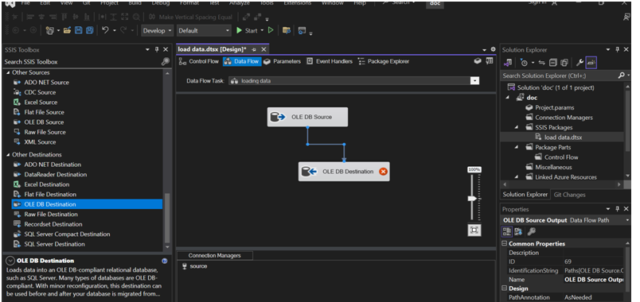
- Double-click on the OLEDB destination a menu will pop up. Create at run time
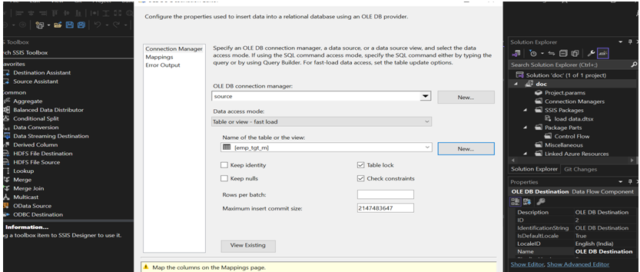
- Click on mappings and check the all mappings are mapped or not. Click on OK.
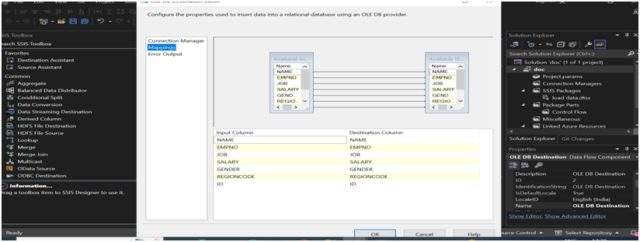
- We can now run the package with the run option present in the main menu. When we press the Start button then the package will start running, and you can view the status of your SSIS package.
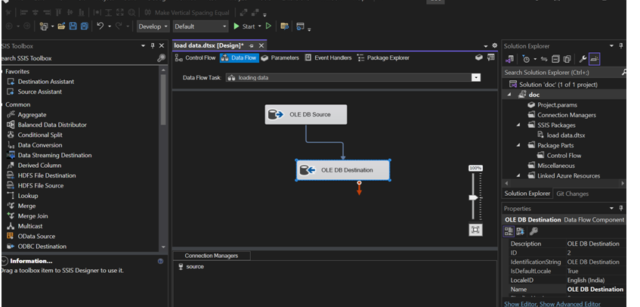
- Verify the output in the SQL Server. Go to SQL Serve